Pre-defined templates
You may use various templates and elements for graphic representation and visualisation. In the Slide design you will get an overview of categories that may help you to illustrate your content by using the pre-defined visualisation elements (templates for processes, geometric shapes, organisational charts, etc.).
Sample slides in Efficient Elements
Single visualisation elements
Apart from the already pre-defined slides that should assist you in visualising your content, there are also a number of single elements you may freely include into your presentation.
Elements for visualisation in Efficient Elements
- Sticker: for inserting brief important notes e.g. on deadlines, confidentiality. Please do not write more than two lines and do not use stickers as text boxes but only for emphasis
- Symbols: such as arrows, check marks (ticks and crosses) for indicating progress, statuses, targets achieved, etc.; these symbols may be recoloured respecting the HR colour scheme
- Evaluation/ Harvey balls: for indicating project progress/statuses/obstacles
- Trend Indicators: for visualisation in charts/progress timelines (see also the section on Charts).
You can find these under “Diagram options” under the “Chart” folder in the “Element” section.
Further visualisation elements can also be found in the “Smart Elements” section.
“Smart Elements” section
Pictograms and Icons
Please use only pictograms and icons made available to you in the DAM Media Database and linked directly to the add-in “Efficient Elements”. You can find these in the “Element” section under “Icons.” You can use the search function to search for icons for a generic term. In addition, the icons can be coloured with a right click in the HR colours.
You can find further information on defining and the correct use of pictograms and icons here: Corporate Design elements - Icons/Pictograms
Catalogue of available pictograms and icons
Text boxes, AutoShapes, arrows and lines
If you want to design a slide with text boxes and AutoShapes yourself, please observe the following guidelines:
- Do not use shapes with rounded corners
- Use background colours sparingly, however they are generally allowed (e.g. for speech bubbles)
- Use only the basic colours for outside borders
- No shadows, reflections, 3D effects or other settings
- When composing the slide, follow the grid lines and stick to the rules
- Observe the rules, largest permissible font size (16pt - 10pt)
- Arrows and lines in HR cyan or HR anthracite, 0.75 pt wide
- Use solid arrow heads
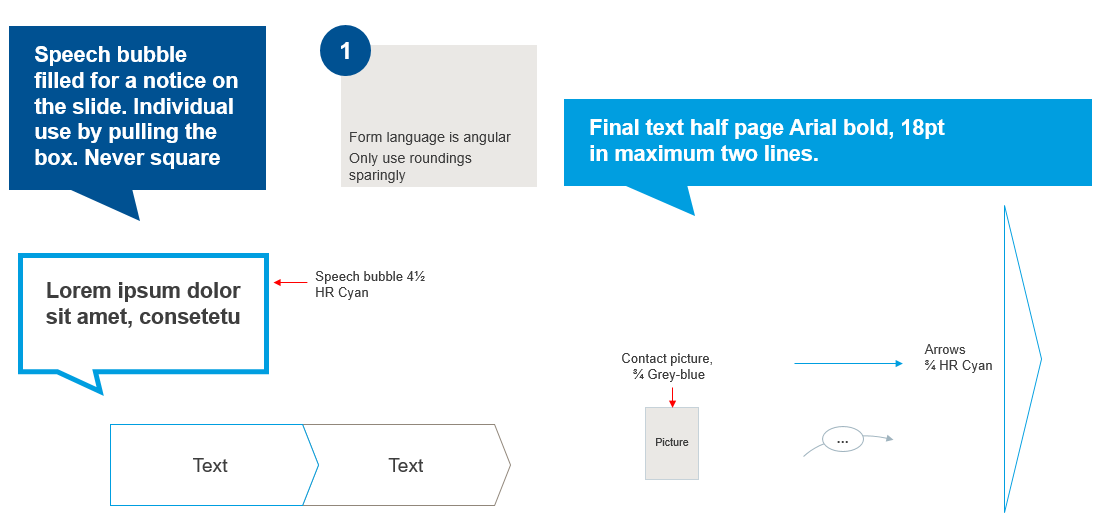
Example of text boxes and arrows
Images and photo rights
Images such as photos, sketches and other graphic representations are copyright-protected worldwide even if this is not expressly stated.
That means specifically: if you have not created the image yourself, somebody else has the exclusive right to use it. This applies particularly and expressly also to images found in the Internet (Google Image Search, etc.) or in the printed media (magazines we have bought, etc.).
Breaches of copyright may result in severe sanctions or penalties. To avoid these and no less serious reputational risks, always adhere to copyright regulations when using images in your presentations (whether in-house or external) and follow the Communication Guideline.
If you are in doubt whether you may use a photo for a certain purpose, please contact us.

