View
If you can't see any guide lines in your view, here's how to display them:
- Click on the right mouse key outside of the slide – under “Grid and Guides” select “guides”.
- Alternatively, simply select “Guides” in the “Show” section of the “View” menu bar
Function
The dotted lines help you to position objects and at the same time define the area in which you can place your content. The outer vertical guide lines (1) and (2) and the horizontal lines (3) and (4) indicate the area reserved for content, here shown in light blue. Inserted objects should if possible border on at least one of these lines within the content area and should not go beyond them.
The very upper guide line (5) indicates alignment of the head resp. subtitle area. And the guide lines (6) and (7) are dividing the slide into two halves, to make it easier to arrange 2 charts, pictures, etc. within the content area.
Please always use the full available width as indicated for your charts, illustrations, texts, etc. The guide lines are optimally adapted for the 16:9 format.
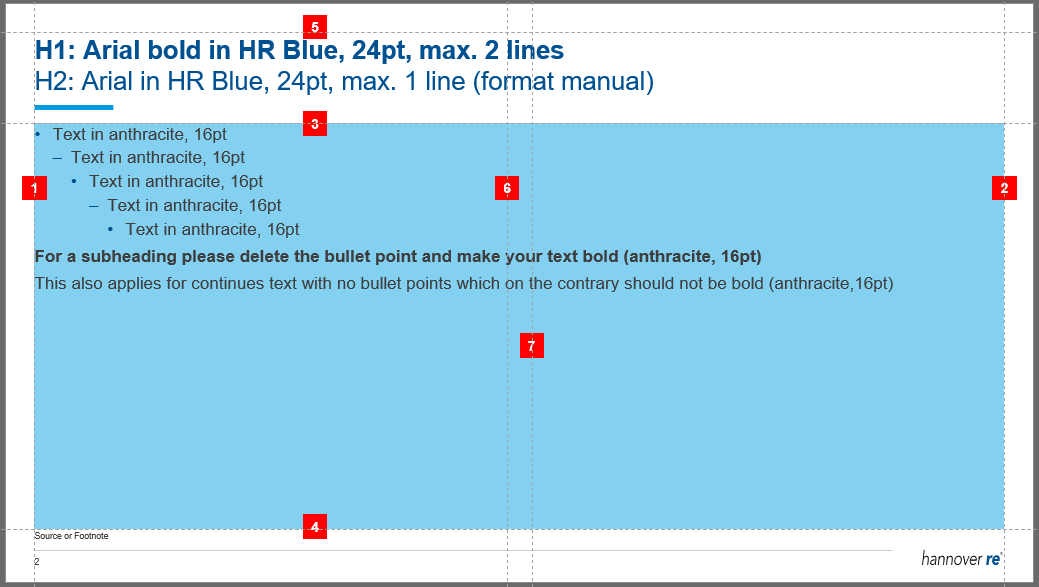
Grid: guide lines help to position objects within the content area

